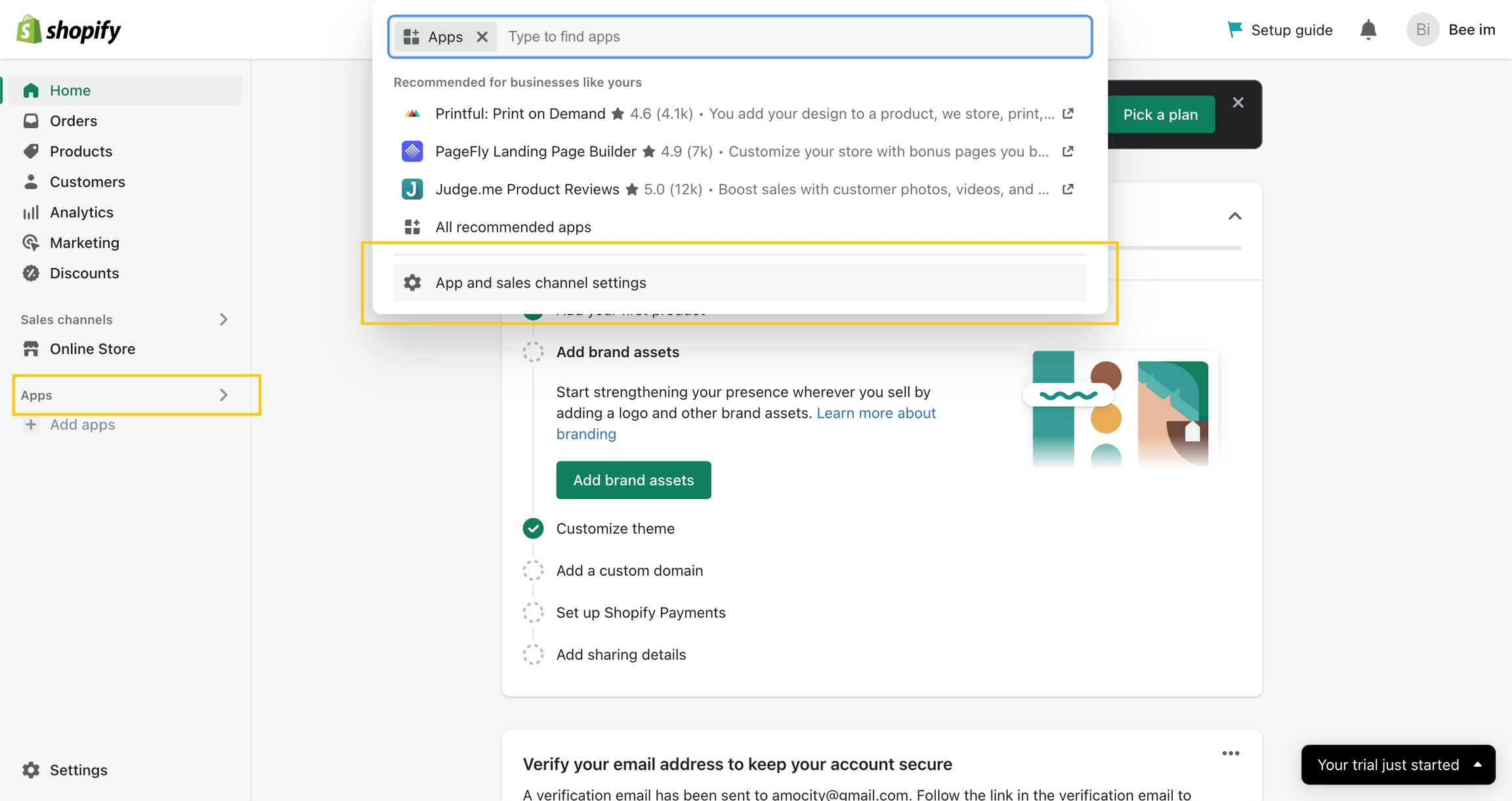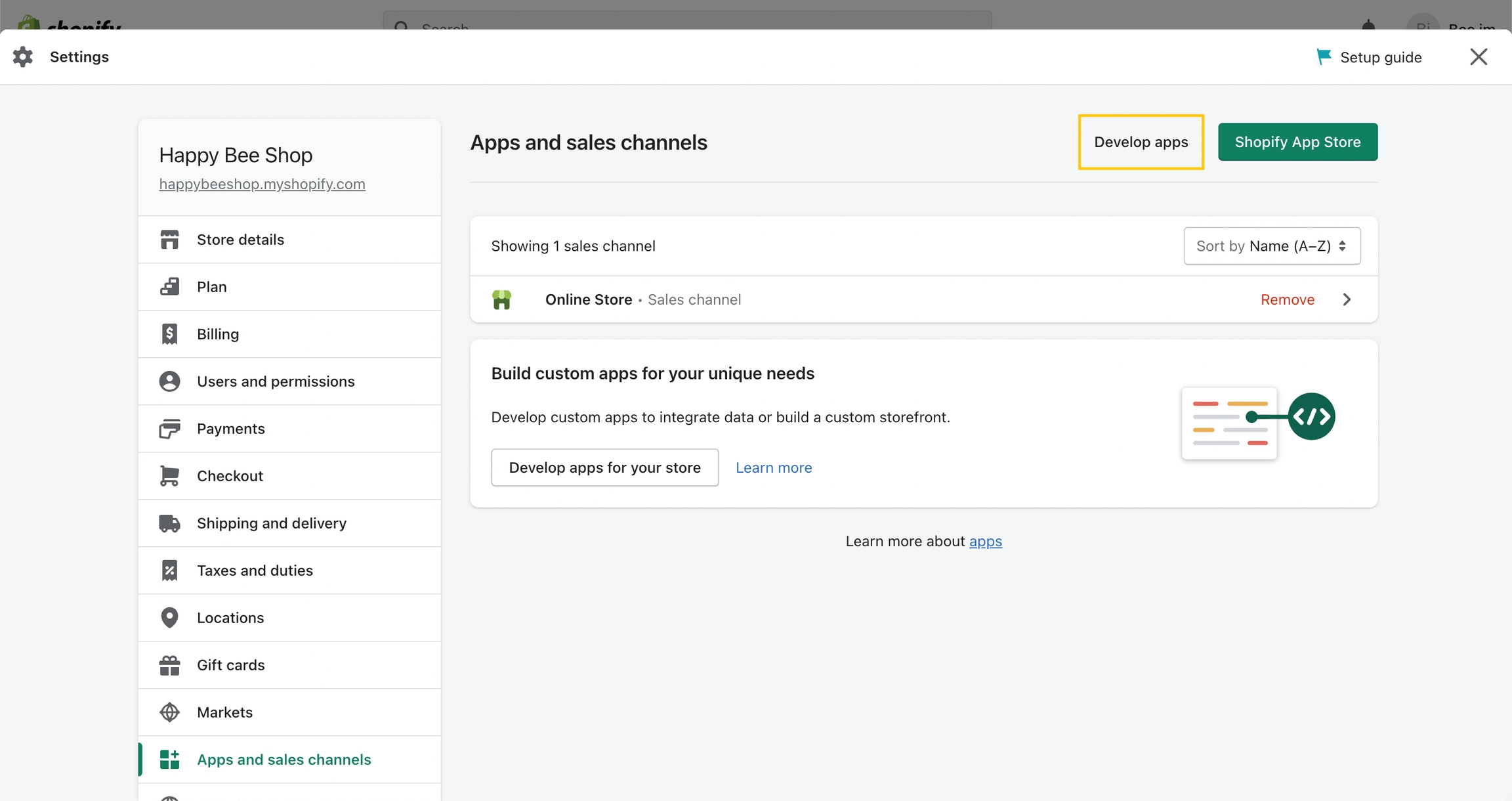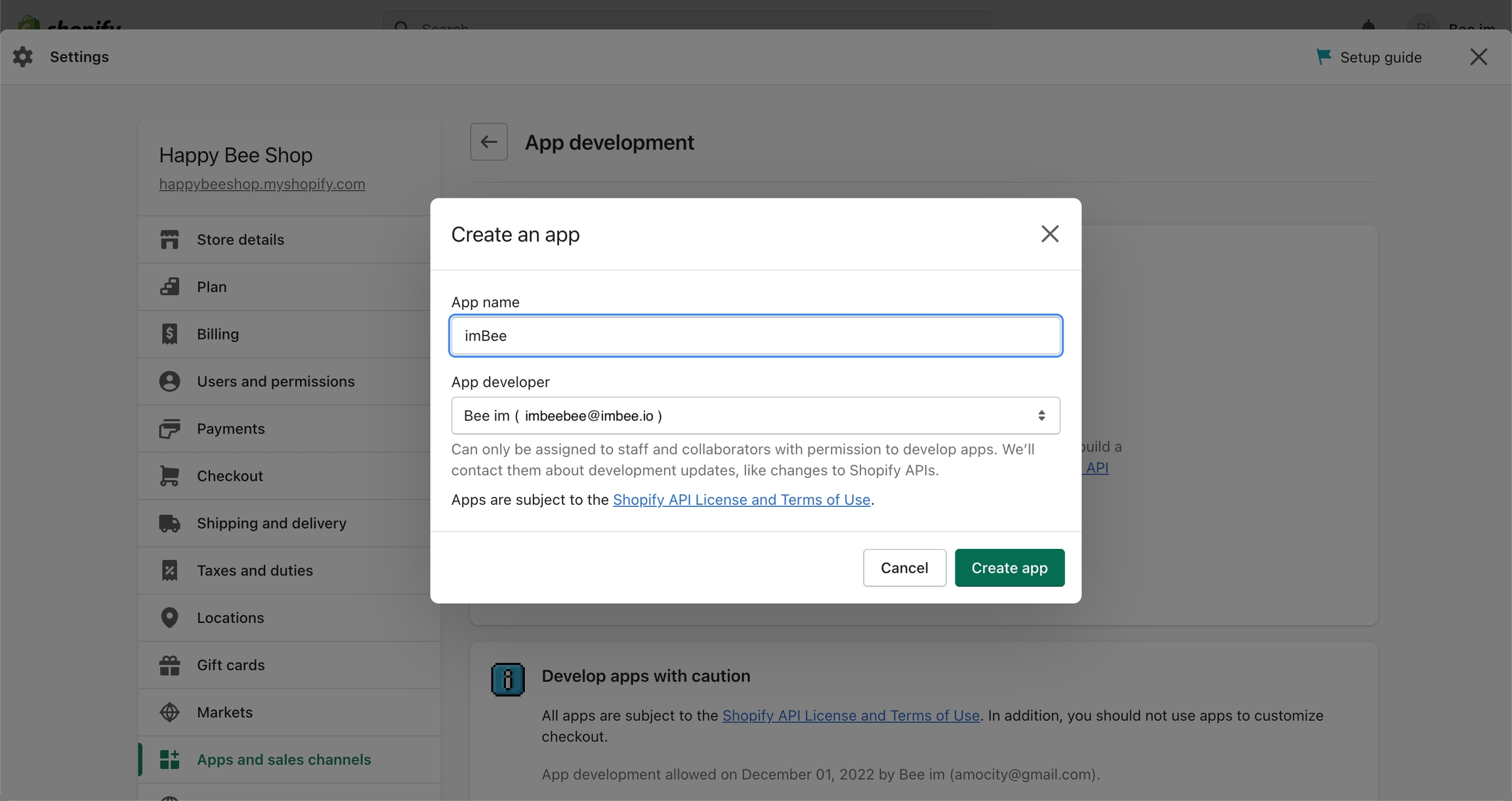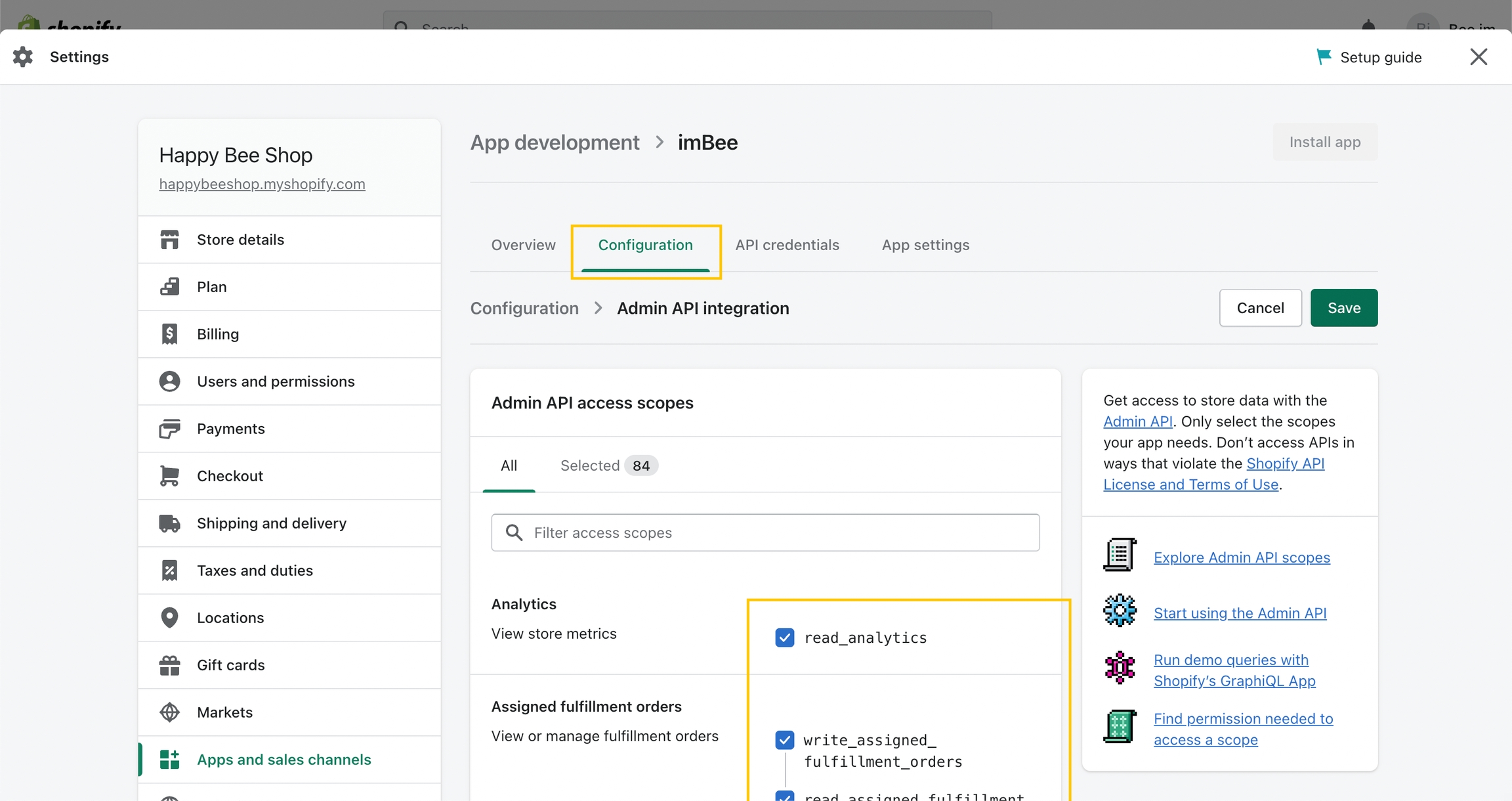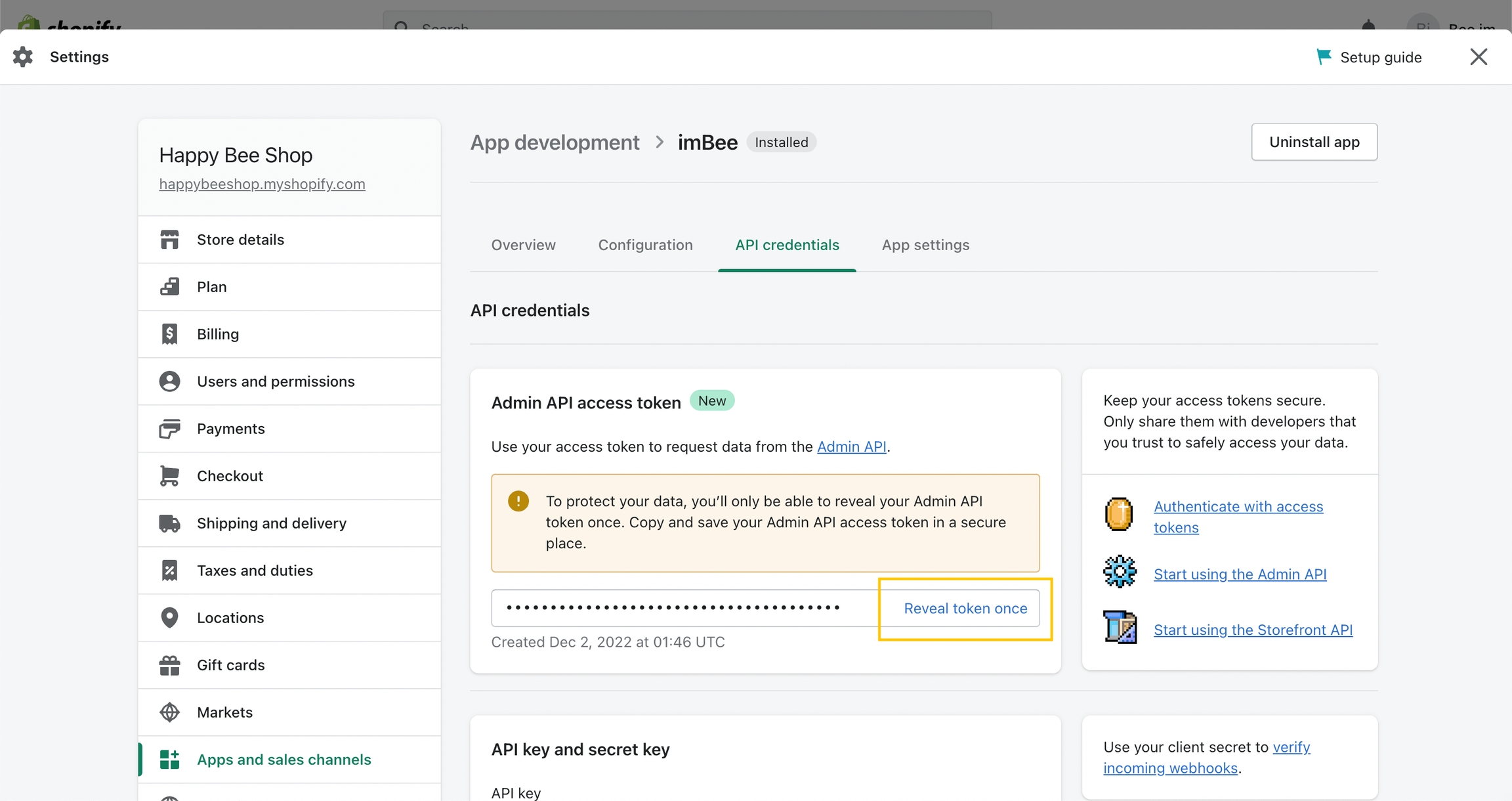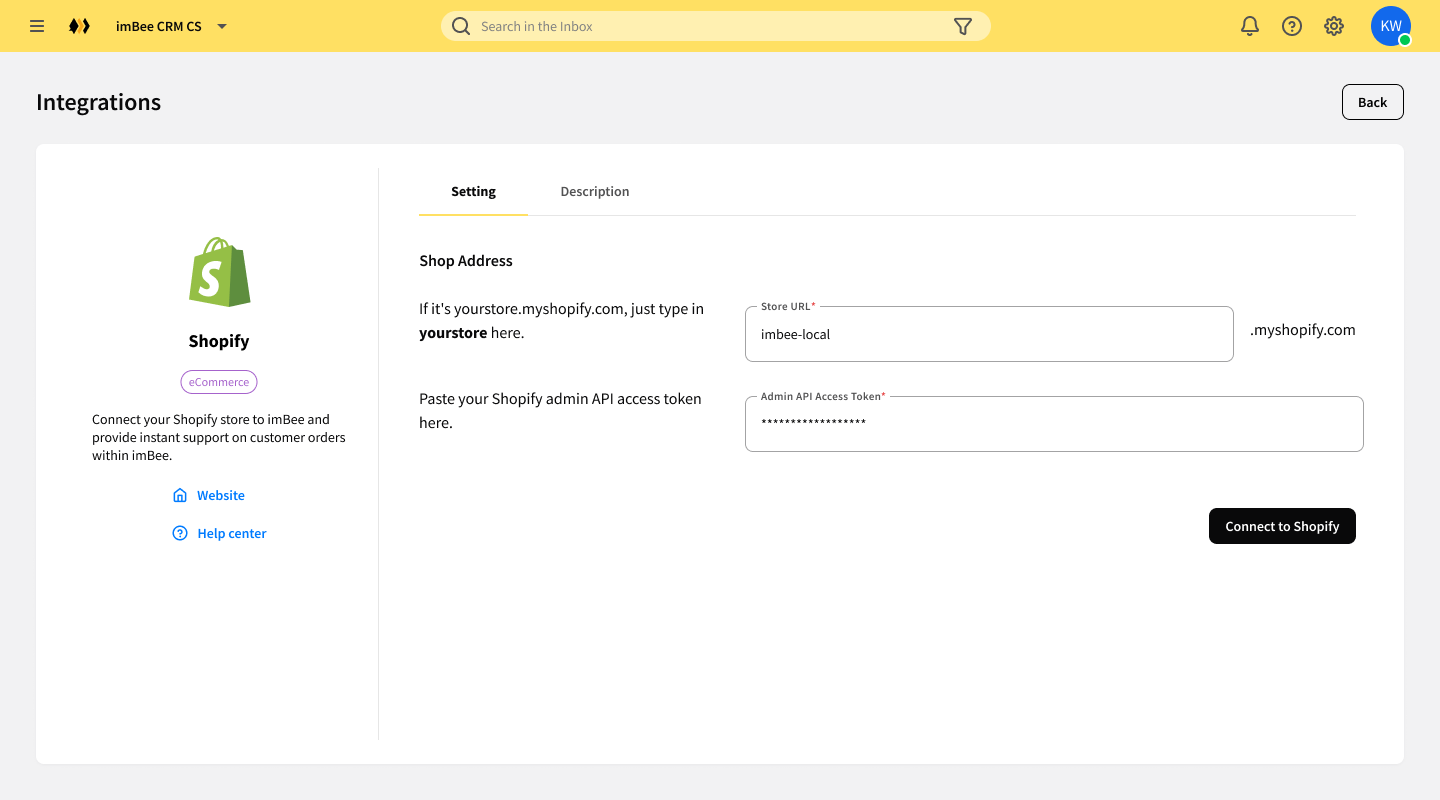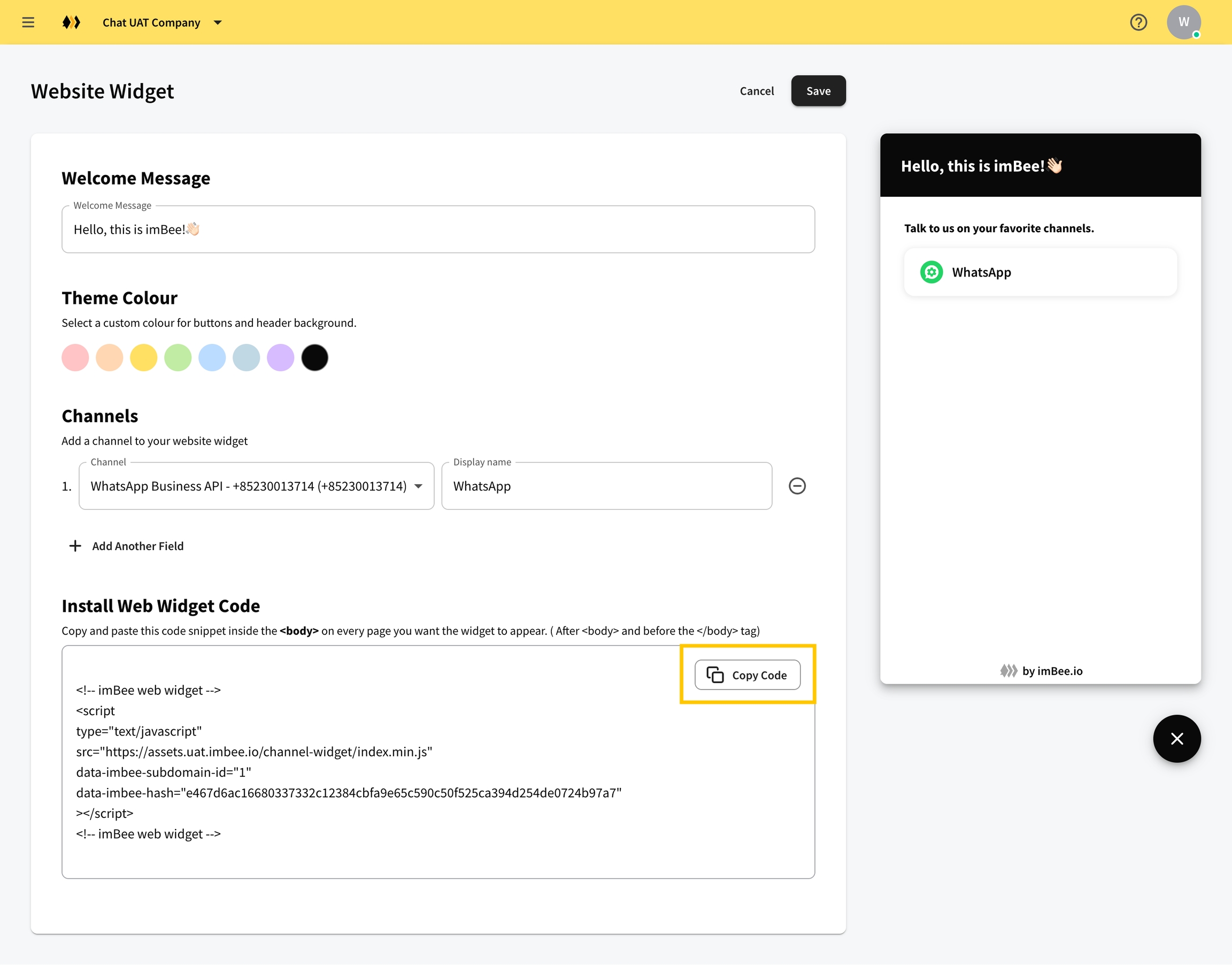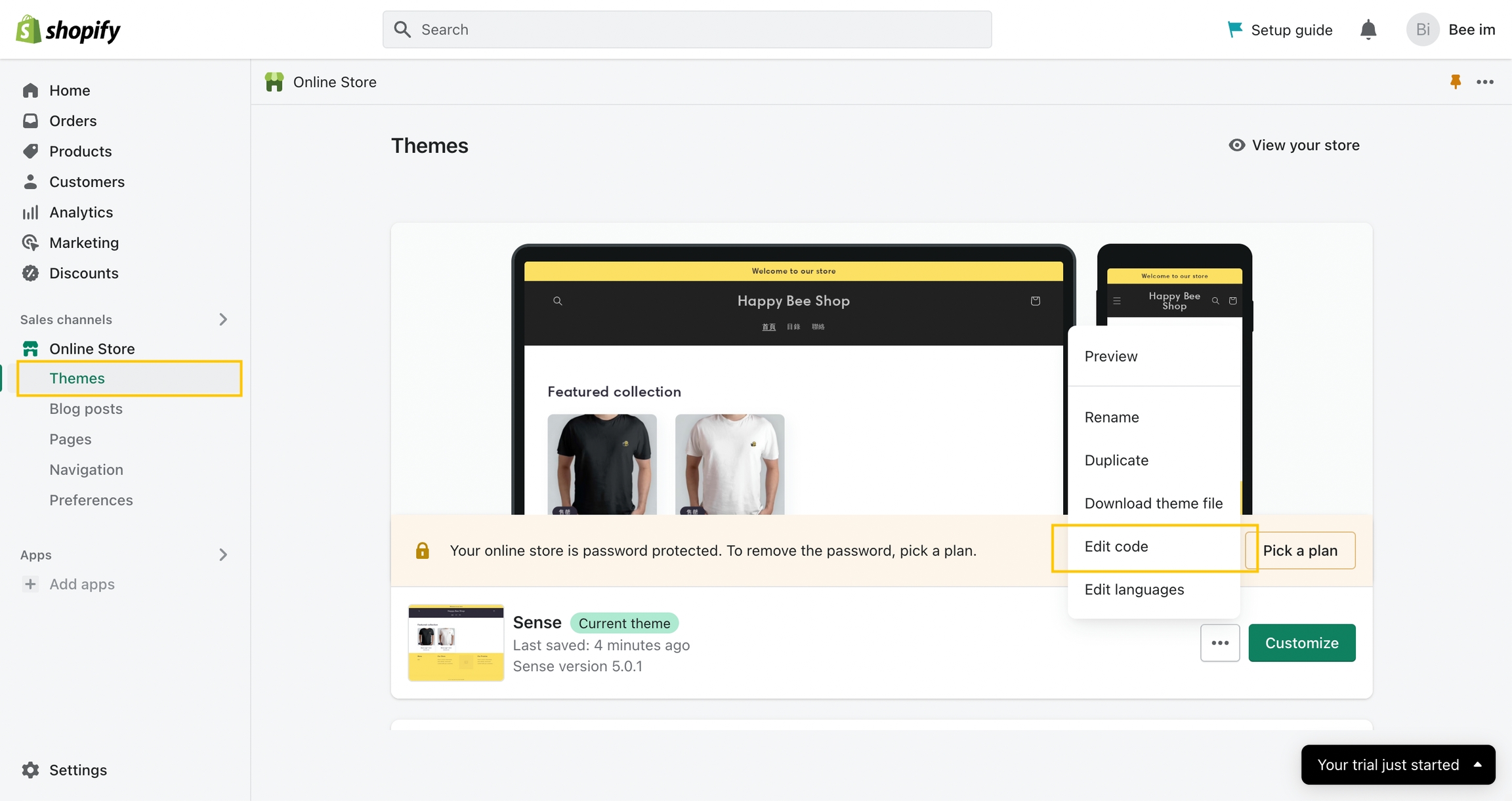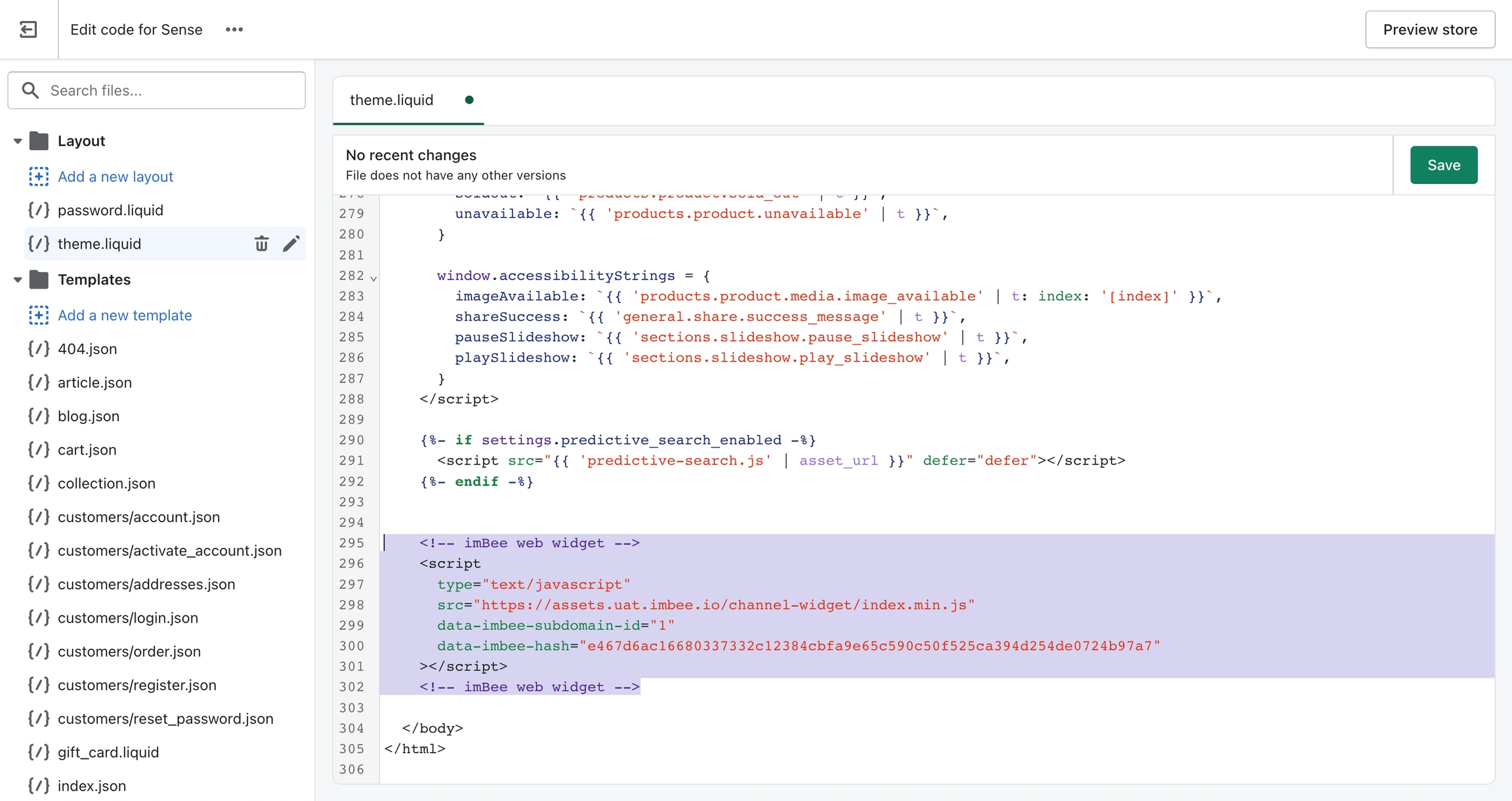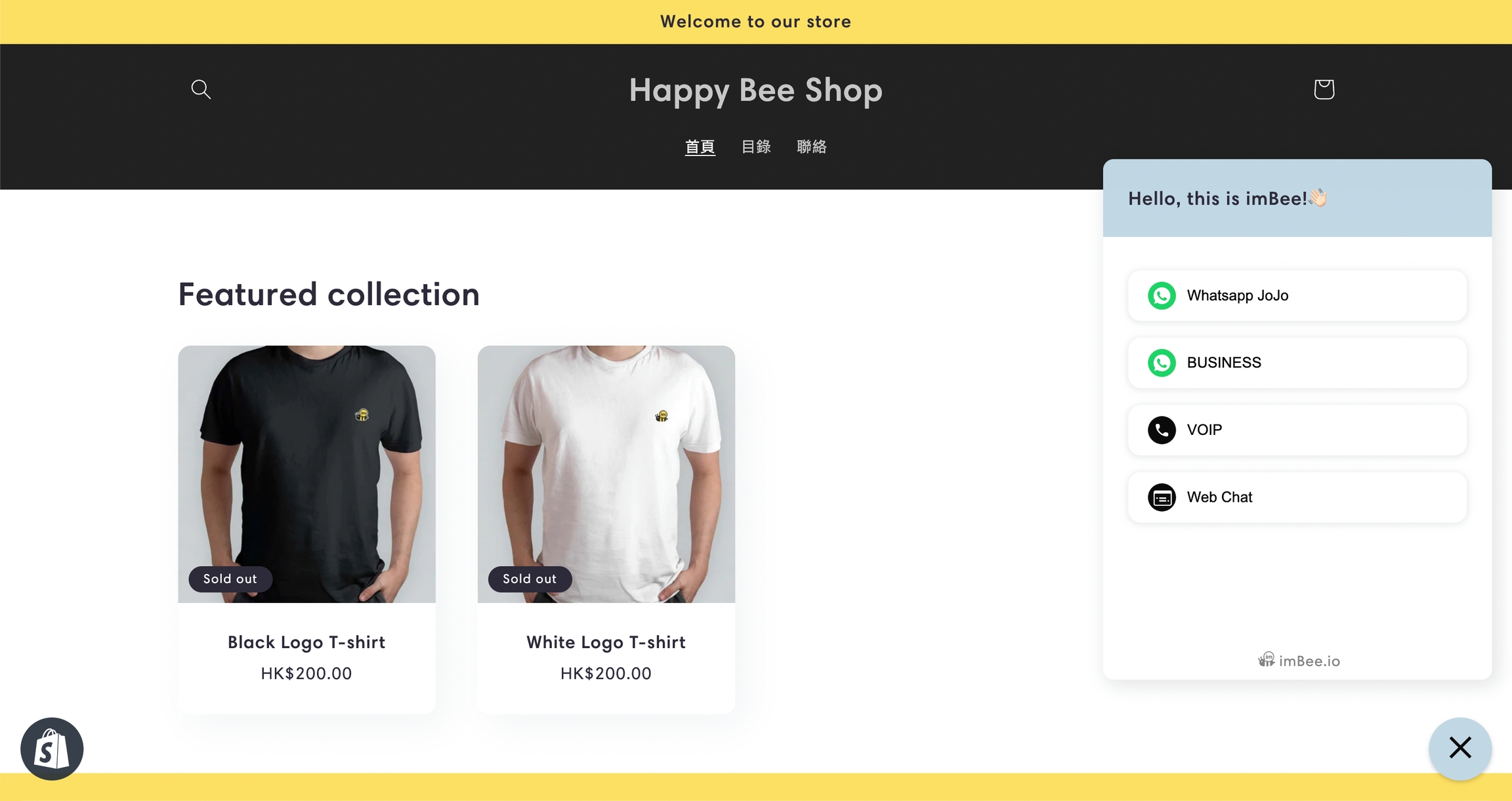Shopify
Connect your Shopify store to imBee and provide instant support on customer orders within imBee
Custom App Install
Log in to your Shopify admin, find and click Apps section in left panel. And then click App and sales channel settings at the bottom of the popup.
Click Develop apps button. Next page please Allow custom app development if you open it first time, and then Create an app.
Fill in the app name you can recognize, and Create app.
Go to Configuration tab and tick all the access scopes for better integration.
Go to API credentials tab and Install app, you will see admin API access token generated. Click Reveal token once and copy the access token.
* Notice: admin API access token reveal only once, make sure you copy and save in a secure place.
Go to the Integrations page in imBee, fill in the store URL and admin API access token to connect to the Shopify. Now you have completed the installation, congratulations!
Website Widget Install
Go to Website Widget page in imBee, set welcome message, theme color, channels and save it, then click Copy Code.
Log in to your Shopify admin, find Themes in Online Store section. Click ‘⋯’ icon button at current theme, then find and click Edit code.
Find out theme.liquid in Layout file, paste the website widget code at the bottom before
</body>. Save it.Check your front store, the website widget will show up at the right bottom corner. Now you have completed the installation, congratulations!
Last updated