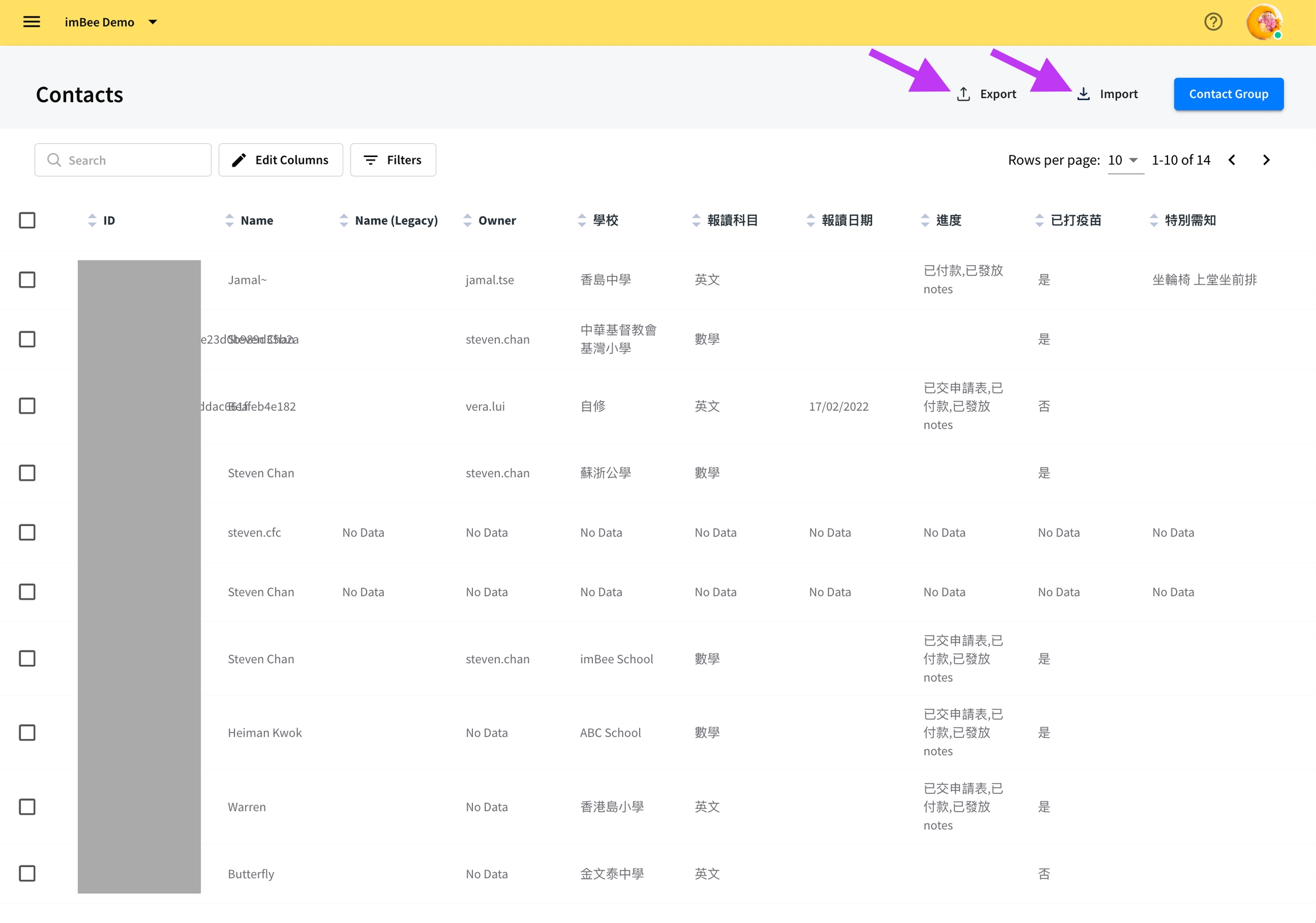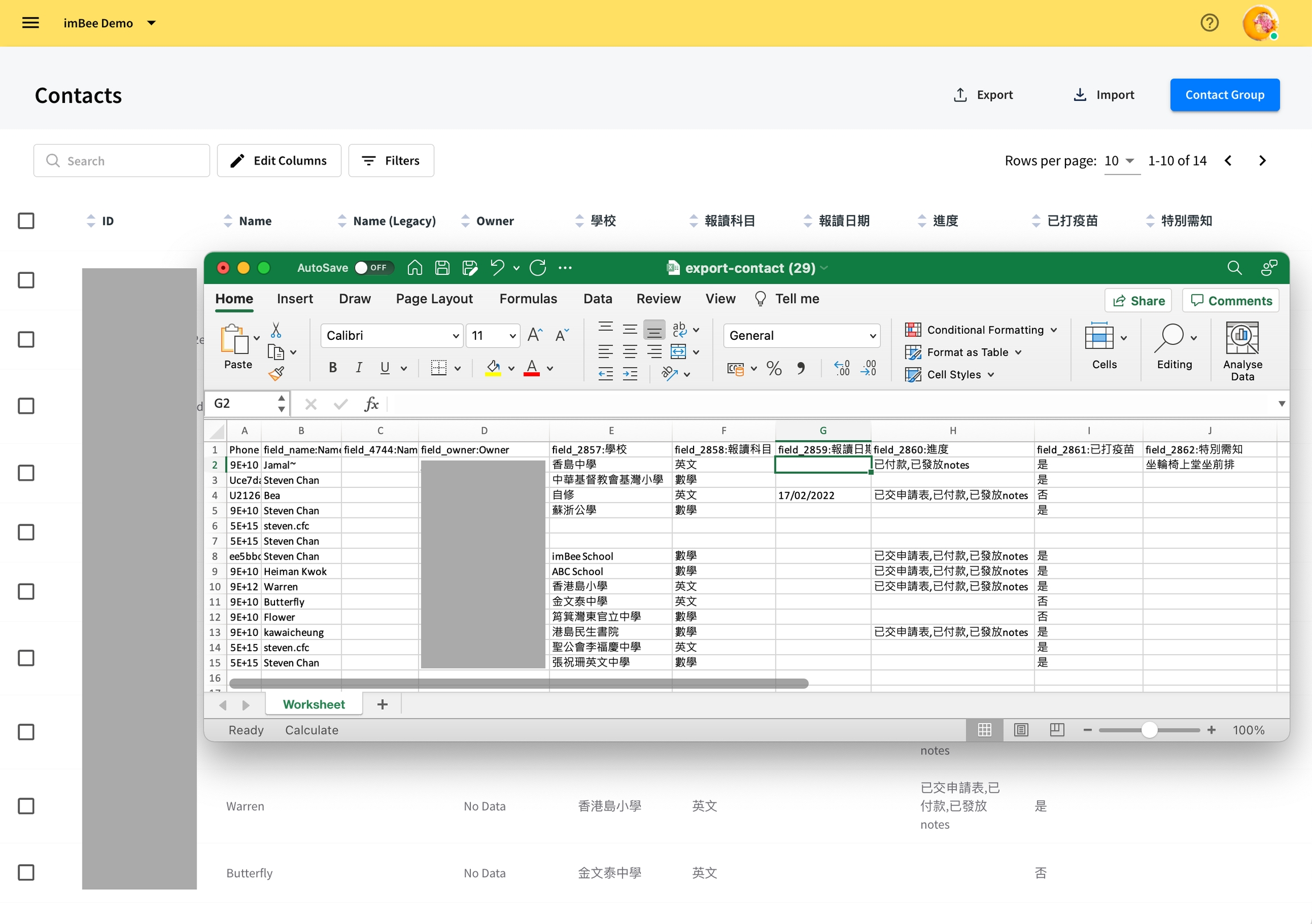Batch contact list upload
Upload batch contact list:
Click Export to download a csv file that containing existing values in all contact fields
Use your Microsoft Excel/ Google Sheet/ Pages/ Libreoffice to update the csv file
After the update, Export/ Download as csv
Click Import-> Import Contacts
Upload the csv file, Select channel and Click Next
Principle of batch contact list import: 1. If ID/Phone is the same -> overwrite values in contact fields 2. If ID/Phone is not existing -> add new contact 3. No auto-deletion of contact.
Do not edit the first row of the import sample csv!
For contact field type = owner, please insert the email address of the user.
For contact field type = checkbox, please use comma (without any spacing) if you need to insert multiple options
Empty value in contact fields will make those existing fields become empty!
For example: Existing contact
ID | Name | Age | Country 85251234567 | Peter | 18 | Hong Kong Uploaded csv ID | Name | Age | Country 85251234567 | Peter | | Hong Kong Updated contact ID | Name | Age | Country 85251234567 | Peter | | Hong Kong
For those contact fields (columns) that is not to be updated/edit, please be reminded to delete those columns before uploading! *ID/Phone is essential item For example (only need to update Peter's age from 18 to 25): Existing contact
ID | Name | Age | Country 85251234567 | Peter | 18 | Hong Kong Uploaded csv ID | Age 85251234567 | 25
Due to server capacity, user should only import 1000 contacts per xlsx / 5000 contacts per csv.
Last updated